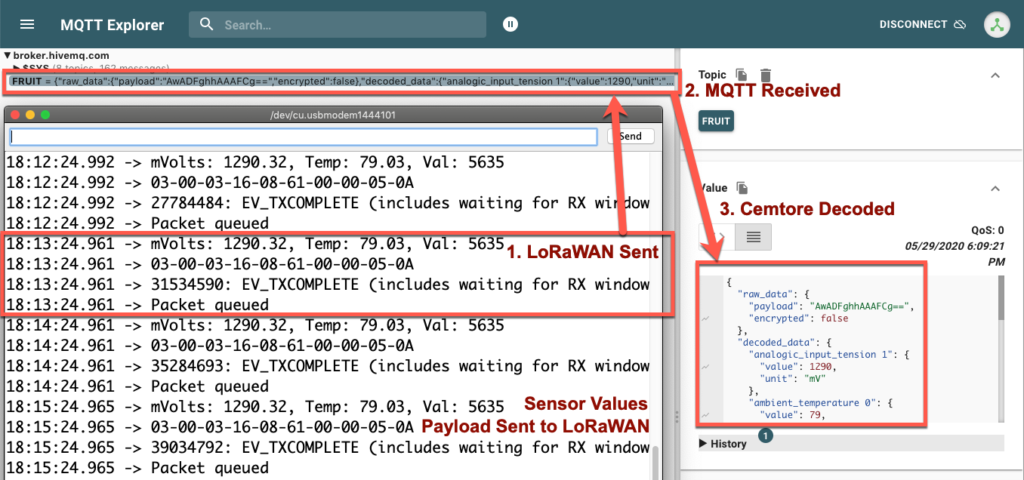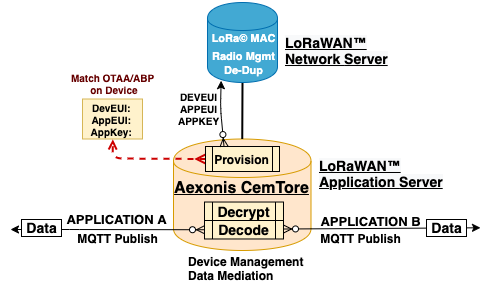CemTore Application Server
The “Application Server” is where the application decrypted, decoded, and forwarded to the application for processing.
These projects use CemTore Application Server to provide device management and data mediation.
The Things Network provides a public LoRaWAN Application Server. An open source option is ChirpStack (formerly LoRa Server).
LoRaWAN OTAA – Over-the-Air Activation
Critical to LoRaWAN is the application and device Configuration; using three (3) settings to support Over-the-Air Activation (OTAA).
For OTAA, three hex strings must be set in the device (end-node):
- AppEUI: Application Identification (ID)
- AppKey: Application Join Key (Shared)
- DevEUI: Device Identification
These values need to be set on End-node during “manufacture”.
These IDs are used to generate the Application and Network Session Keys during the LoRaWAN Join process. These Application and Network session keys are expected to be retained through power outages and are intended to be long running keys (re-join allows for generation of new network address and keys.)
CemTore Applications
What is the “Application“:
- The term Application in LoRaWAN is for allowing the path of encryption between the LoRaWAN End-node and the LoRaWAN Application Server
- CemTore performs as the LoRaWAN Application Server, decrypting, and also decoding the payload before forwarding to a (typically) MQTT brooker.
The term Applications is used in CemTore is used for defining the destinations for publishing decrypted and decoded data, such as destination MQTT brokers.
Application List
Login to CemTore navigate, then navigate to the Applications to see the list:
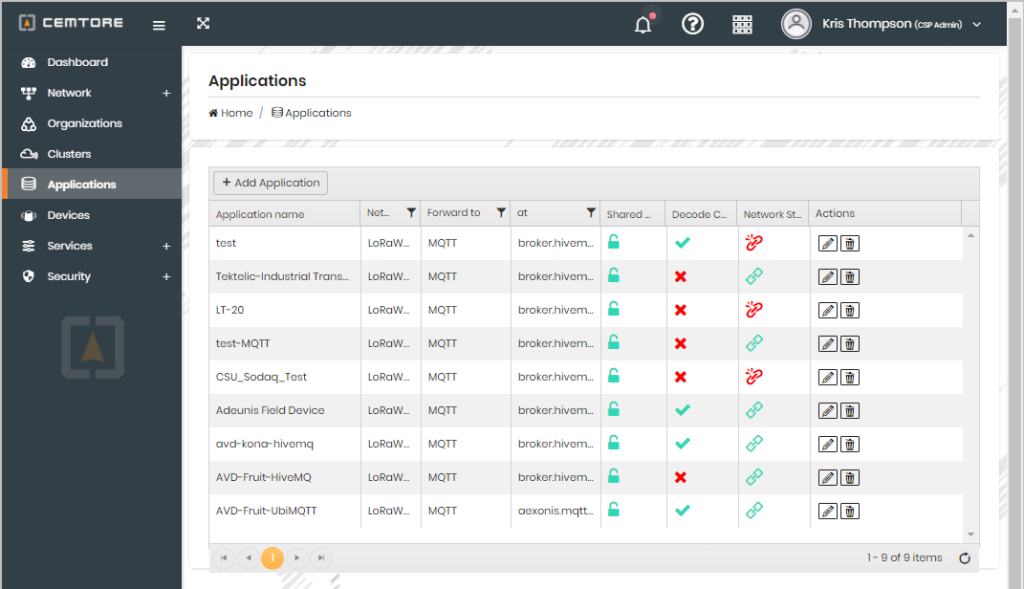
Click “Add Application” and complete the form presented.
CemTore – New Application
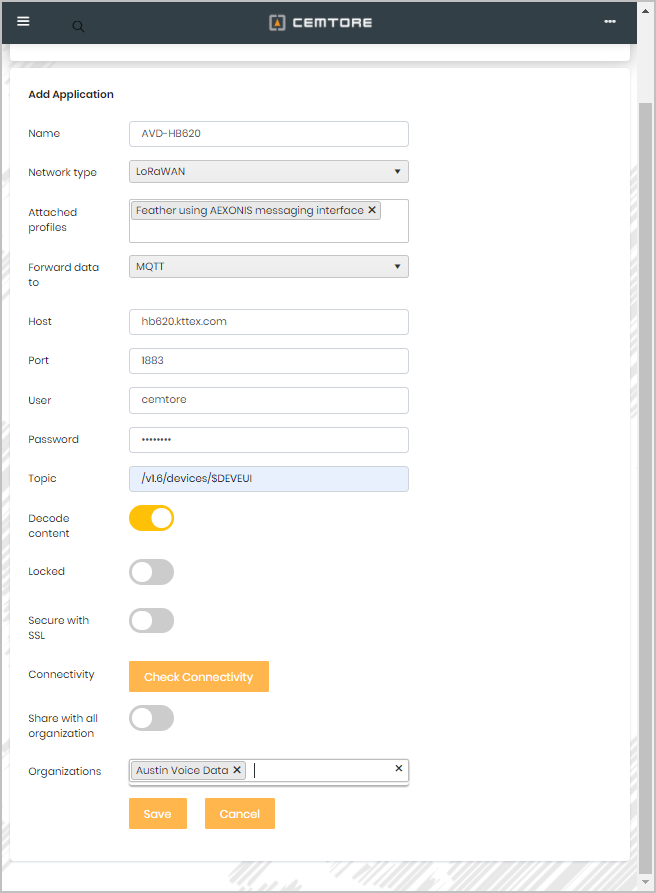
New Application setup:
- Attach a Device Profile
- Select MQTT for Forward destination
- Set MQTT Broker Host and Port
- Set MQTT User and Password
- Set MQTT Publish Topic, i.e.
- /v1.6/devices/$DEVEUI
- Decode content: enabled
- Set an Organization to permit filtering
- Save
Confirm that the Application was added.
CemTore – Application Added
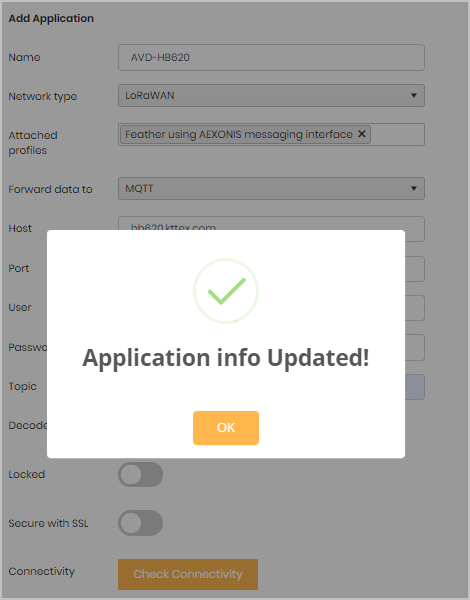
You can use the Check Connectivity button to validate the MQTT broker is responding.
CemTore Devices
CemTore Devices allows you to add Devices including their DevEUI, AppEUI and AppKey, and associate them with an Application (for publication of decrypted and decoded data.)
CemTore Device List
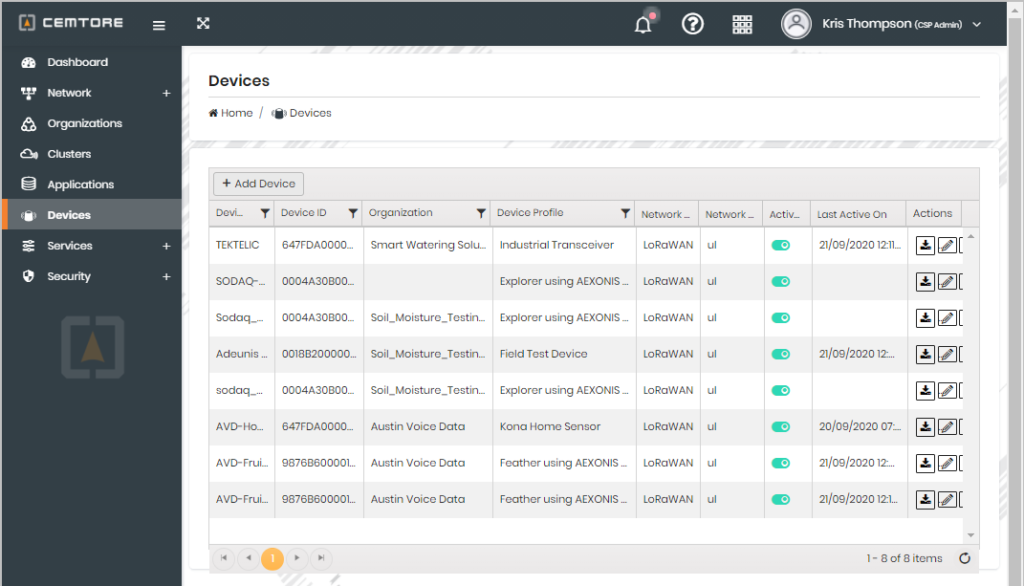
CemTore – Add Device
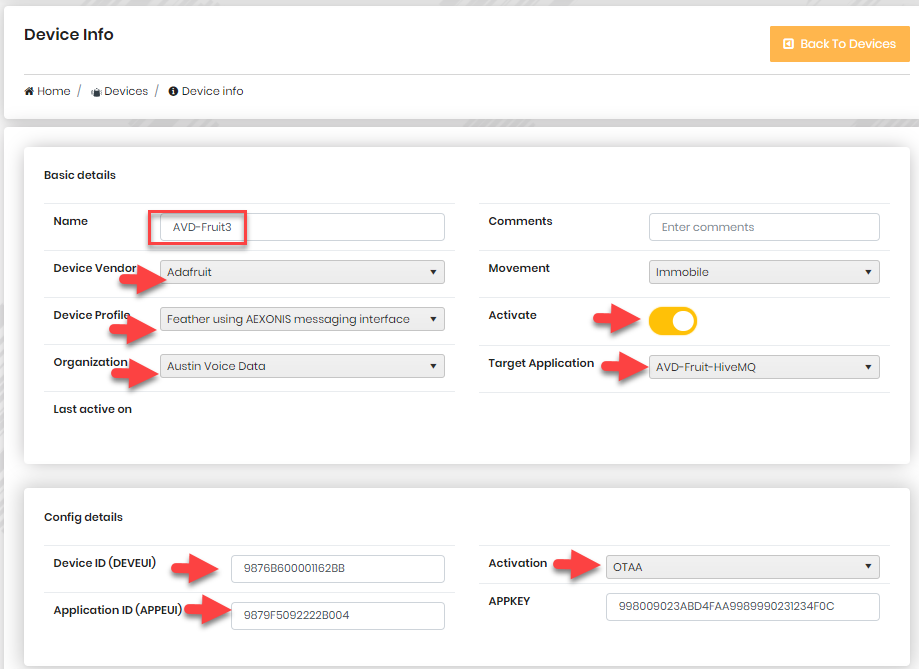
Scroll down and click Save
If you need help generating a unique Encryption hex string for the applicaiton key, use an internet tool as shown in the example below (generating 10 AppKeys of 128-bits)
Key Generator
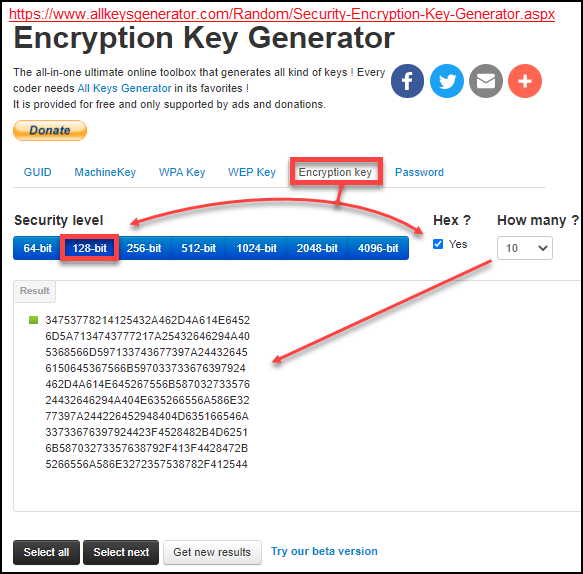
MQTT Broker
Use a private or public MQTT broker.
HiveMQ is free and public (no login creds needed).
Setup Mosquitto on your own system.
CemTore Published Data
This screenshot shows data reporting while in debug mode (Feather USB serial port), and as seen on the MQTT Broker.
CemTore Decoded Data